

Welcome Kolendas! This is your starting point for keeping in touch. Let's face it, we're a big family scattered in cities across North America, and it's been hard for us to connect. That's why we'd like to stay in touch through the Kolenda Family Discord.
The 2023 reunion reminded us of the importance of family connections. With current technology, it's easier than ever to maintain the relationships we've built - or were born into - in a safe and secure way. That's why we've created this private spot where our family can connect.
Discord, despite the name, is an app that facilitates community-building, where pictures, videos and stories can be shared. Discord allows for text chats, voice and video calls, making it the perfect place for us connect without additional costs. The app is available across multiple platforms. You can find out more on DISCORD.COM or download the app by clicking the links below.
Discord is free to join and use. To start, you'll need to download the app on whatever device you'd like to use and create an account. When creating an account, it is always a good practice to avoid using your full name. You can find out more about 'Best Practices' in the TECHNICAL HELP section of this website.
Once your app is installed, you'll need an invite link to join the Kolenda Family Discord group. If you have not received a link, you can request one from a family member and they will help you out.
Never post this link publicly on Facebook or any social media platforms!
For those who might need a little extra help with technology, we're not leaving you out! You can get one-on-one help from a family member by booking a meeting in the TECHNICAL HELP section of this website. We'll be glad to help with setup, configuration and any questions you may have.
So, you're set up, connected and ready to share. Now what?
We know there are more than a few storytellers in the Kolenda family, and we'd love for you to share memories, running jokes and origin tales. Together, we can take those old family stories we've heard time and time again out of the oral tradition and bring them into the digital age.
We're hoping Discord will be a place where we can not only reconnect but meet family members for the first time. If you feel comfortable, we'd love for you to share your own stories, testimony and life updates with the family on Discord. Yes, we want to capture our shared history to ensure it won't get lost to the generations, but we also desire to experience life together, regardless of our physical distance.
You can post your stories on the Discord under the #family-stories text channel. We can't wait to see you there!
In this section you will find out how to:
After you open the Discord app, click the Register link. Fill in the form with your details and claim your account.
Claim your Account
You'll be able to enjoy all the chat functions Discord has to offer, but it's important to claim your account by verifying your email address. This will ensure that you keep your username and Discriminator (those four digits next to your username), as well as remembering all the servers you've joined!
To claim your account, simply check the email that you used to create your account. If you do not see an email, simply press the Resend button in the green banner at the top of the app:
Press Verify Email in the delivered email, and you're good to go!
Verify Your Phone Number
Additionally, you should also verify your phone number to your Discord account!
To start the phone verification process, head into your My Account tab in your User Settings. Then press the Add button right beside the Phone Number section!
Once pressed, you'll be able to directly enter your phone number and then press “Send” once you've entered your number! (Note: Make sure to select the correct country code!)
You'll then receive a text message to your mobile device which will have a 6 digit code. When you receive the code, type those 6 digits into the menu.
Finally, to confirm your changes, you'll need to enter the password to your account, and then press the Confirm button and your phone number will be officially verified to your Discord account!
It can be dangerous on the wild, wild web. Although apps like Discord do their best to protect us, there are bad actors (a mean, ill-tempered, troublemaking, or evil person) who want nothing better than to ruin a good thing. We want to give you a few precautions to take when using Discord - even when you are using it with family.
First, Discord can be used for many different communities not just the Kolenda Family community. Discord allows you to choose the nickname that others will see and know you by. In our family community we are asking that you set your nickname to your real name and to include your linage from one of the 10 siblings. This will make it easier to know who we are connecting with.
For example, using a nickname formatted like:
If you use Discord to join other communities (or plan to in the future) you will want to maintain you privacy and anonymity in those other communities, so it is fortunate that the Discord app allows you to have custom profiles (including nicknames) for each community that you join.
Change your Server Profile Nickname
To access your Server Profile page on your mobile clients, swipe right while in the Discord app and tap on your avatar icon in the bottom right corner to open up User Settings. Select Profiles.
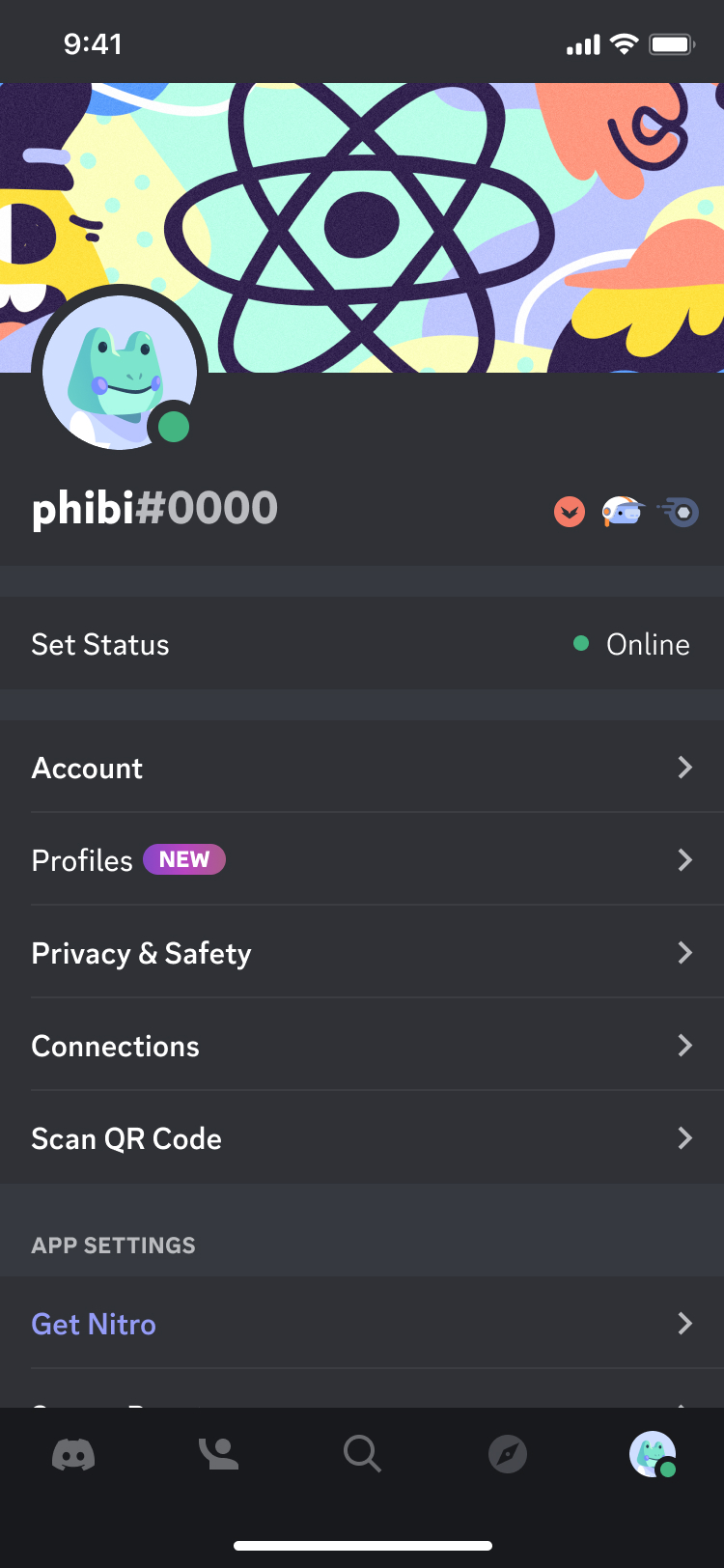
You can also tap on your avatar icon in a channel of your desired server and select Edit Server Profile in your mini profile card.
In the Profile page, make sure the profile option slider is towards the right for Server Profile and that community you intend to customize your server profile is chosen in the dropdown menu.
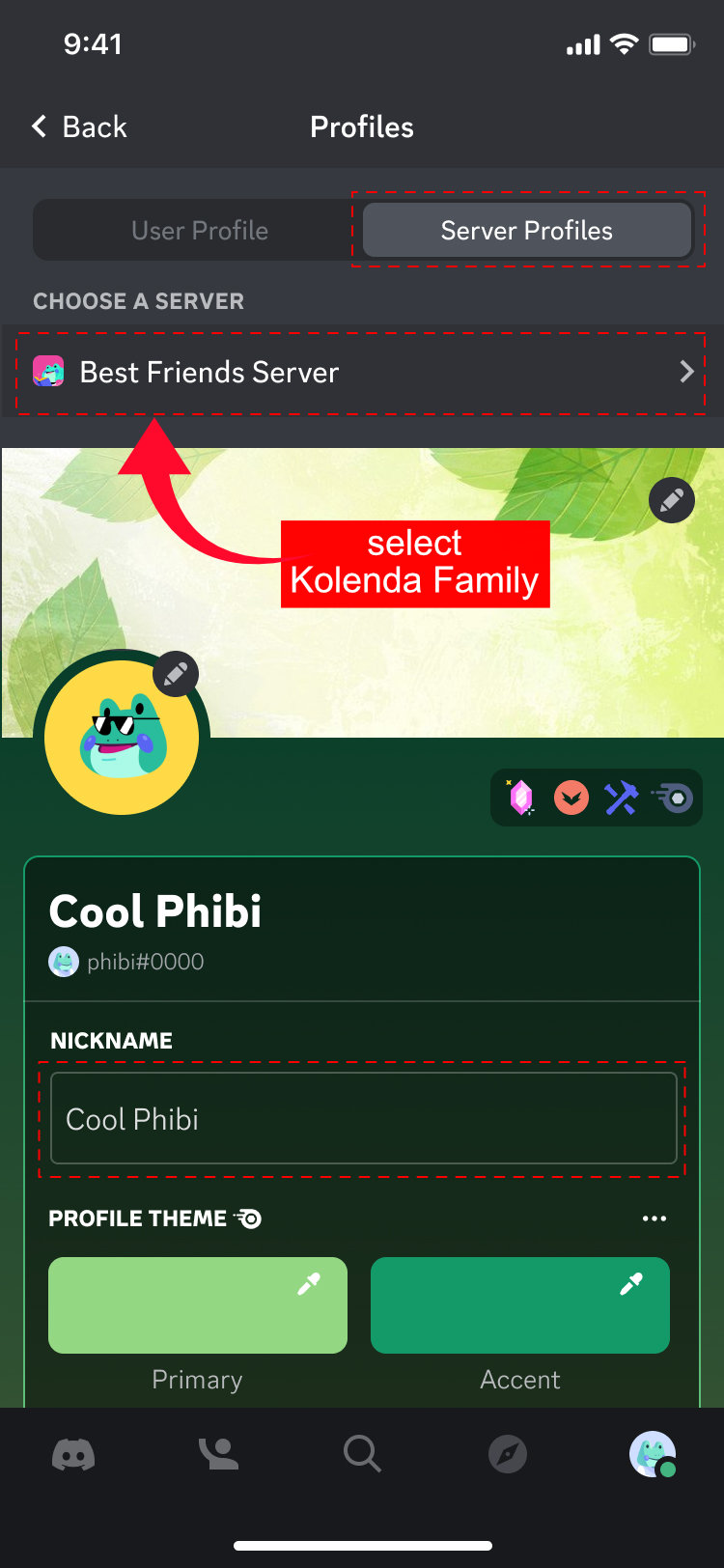
Be Aware and Be Cautious
You probably are aware of this but it does not hurt to hear it again. When using the Discord app (or any app for that matter) do not click on suspicious links that have been posted. Clicking on unfamiliar links can download dodgy files. Also, chatting to unfamiliar people can be dangerous so be cautious when sharing personal/private information.
As stated earlier you will need a link to join the Kolenda family community. If you have not received a link, you can request one from a family member and they will help you out.
Never post this link publicly on Facebook or any social media platforms!
We would love to see all our family members participating and the last thing we want is for technology woes to get in the way. If you need help, we set up a way for you to get it. Simply CLICK HERE TO BOOK A SUPPORT CALL, fill in the form with your details, pick time that works for you, and a family member will call you to help you work through setup and configuration remotely.
We look forward to seeing you in the Discord!